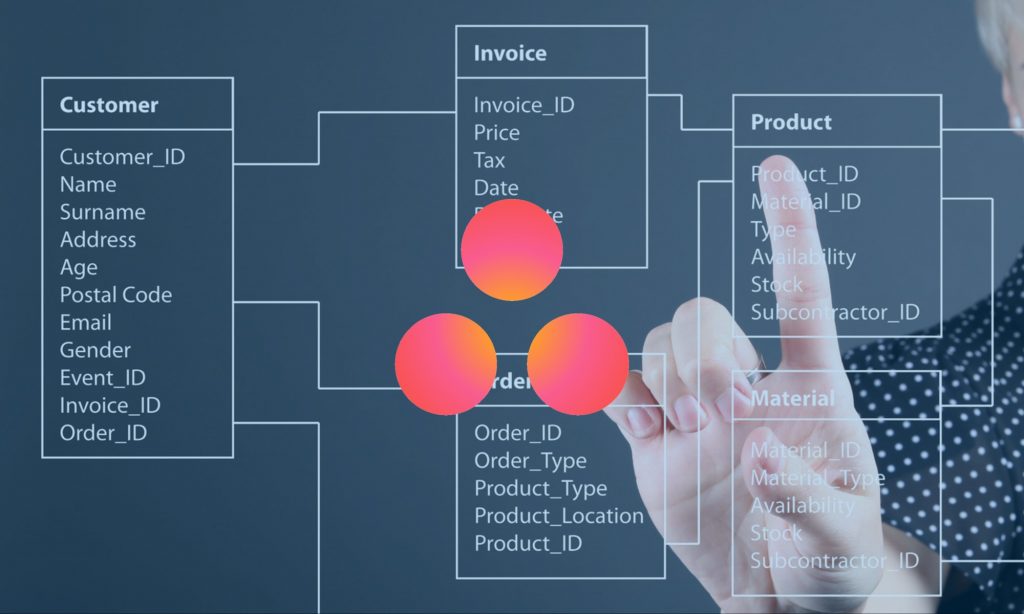What makes the Asana Custom Fields feature so powerful, and things to consider when using it
The Custom Fields feature, launched on September 15, 2016, was the game-changer milestone for Asana application. Asana Custom Fields promoted Asana from a sophisticated well-featured and highly-structured to-do list app to the highest level of task management \ project management solutions.
With custom fields, Asana became worth paying for.
The custom fields is a premium feature. Asana custom fields are essential for business uses and any workflow tracking.
The free (Lite) version is an excellent to-do list application. However, the premium version is one of the most potent tools in the productivity space.
Asana custom fields overview
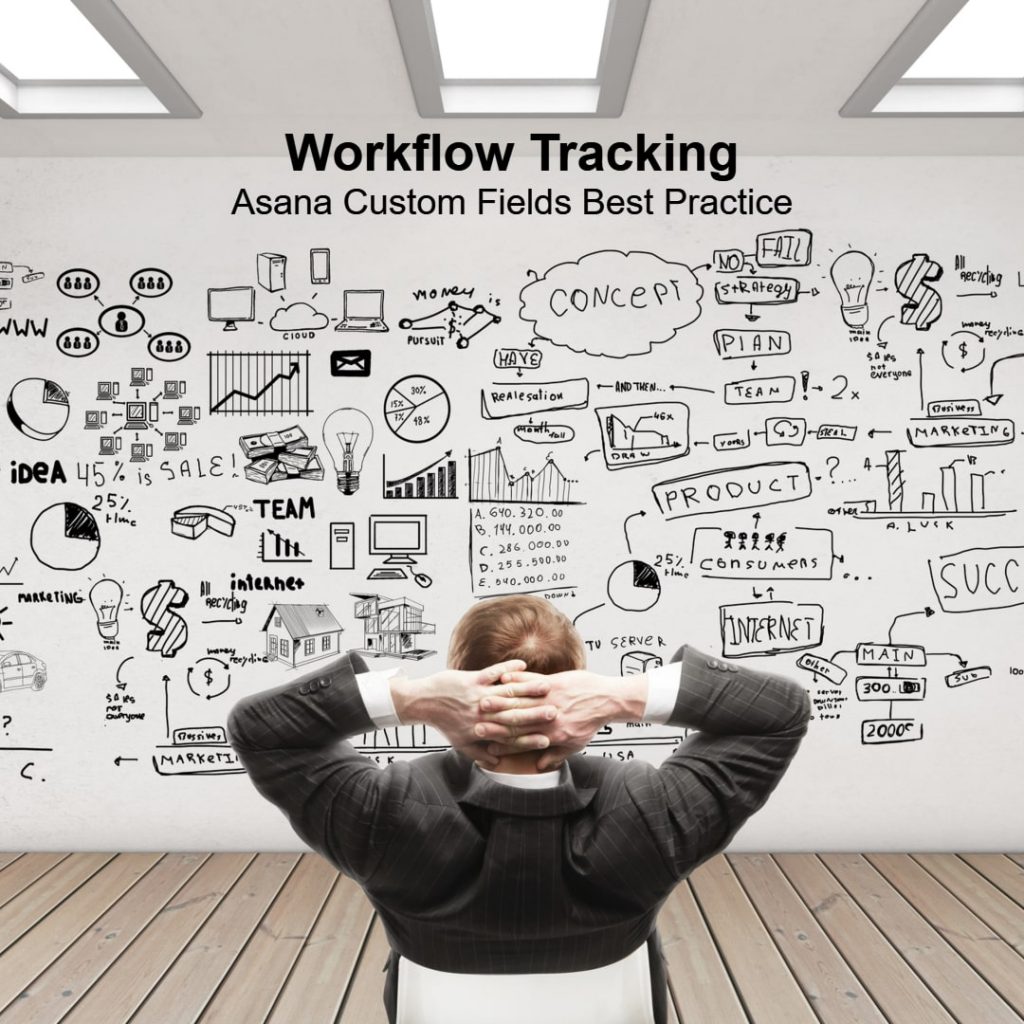
The custom fields feature establishing Asana as a management center that can facilitate any aspect in your business, professional and personal life. With custom fields, you can create a dynamic and friendly database to organize and track everything important fluently and smoothly. You can filter and sort tasks and create quick views.
They are three types of fields
- Text field – For classified information like serial numbers, short notes, related links and more.
- Numeric field – For prices, quantities, measures, etc.. This field type has some useful arithmetic capabilities.
- Drop-down field – For structured sorted lists as priorities, stages and other classifications.
How to use Asana custom fields?
Using custom fields in Asana is easy and intuitive:
- Create a custom field. You can do it from any project in your workspace. The custom field is available in all tasks of the project (list or board).
- Add a custom field. Once you created a custom field in a workspace, you can add it to any project within the workspace.
- Edit a custom field. In any project, you can make changes to a custom field. The changes will affect all projects associated with the custom field.
- Manage custom fields in a project. Add, remove or change the position and visibility of a custom field.
- Manipulate field – Add, set, change or edit the value of a field in a task. When active, a custom field is part of the anatomy of your tasks.

Asana has a useful quick-tour page for Asana custom fields. You will not need more than that to smoothly operate Asana custom fields: Asana Guide: Custom Fields.
The strengths of Asana custom fields
Above all, the workspace availability is what makes the custom fields feature so powerful. As in many other task management tools, Asana custom fields work per-project, BUT, thanks to workspace visibility, you can repeatedly use any custom field in any project (list or board) in the entire Asana workspace (premium accounts only).
You create a custom field once, edit it in one place, and use it every where.
Another robust functionality stems from workspace availability, is the cross-project usability. If a task is related to two or more lists and boards with respective fields, you can manipulate all fields in the task from all lists and boards it appears.
The custom fields feature has some useful options – coloring, view\hide from a list, arithmetic functions, access from the browser extension and more.
The feature is evolving. New options and capabilities are where introduced since launching. Text field as a link, numeric field sum, operate from the browser – to name a few.
Asana is highly recommended as a task management solution. In fact, the default choice for small businesses, home offices, freelancers, and project teams – Asana Review.
However, there are things to improve, and most of all the availability of viewing all active fields in a workspace.
Things to consider when using Asana custom fields
Naming conventions – This is highly important in any case of managing tasks and projects, but without the functionality of viewing a controlling all fields in a unified dashboard, this is of the highest requirements.
For example, all fields with accounting values should start with the same phrase: AcctSum, AcctVat, AcctPaid, and so forth.
Description conventions – When creating a custom field it is best practice to fill the description with some clear guidance for users.
Manage a list – Until Asana will resolve the lack of custom fields dashboard for a workspace, it is crucial to have and manage a list of custom fields. It is wise to have a hidden Asana project, preferably a list, to manage, follow and test Asana custom fields.
Permissions – Asana is a collaborative tool. When team members have access to tasks, lists, boards, and groups\teams, they might have the ability to manipulate the values of custom fields. To restrict certain activities, you will need to establish rules and conventions.
For example, who can change the value of the ‘Workflow Stage’ field to ‘Approved’.
Saved reports\searches – In Asana you can filter tasks in many ways to your needs, including by custom fields. To quickly access frequently used views you can save them and name them.
Like all powerful tools, Asana custom fields should be treated and managed with caution and under supervision.