Google Chrome and Android best practice for conveniently using Google Translate online
Do you need translation as part of your ongoing digital activities? If you do than Google Translate online is an essential instrument for you.
The basic way to use Google Translate online is to go to the web app at https://translate.google.com, type or paste a text, choose the language to translate to, click a button and get the results. Fast and easy.
Google Translate has some features that can help in utilizing the results for your needs.
I found this video on YouTube, with a good explanation of how to use Google Translate online and some of the most useful features:
Quick translation from the search bar
Another quick and easy way to translate is typing ‘Google Translate’ in the search bar, which displays the interface of the translator above the search results. Type or paste and get the translation.
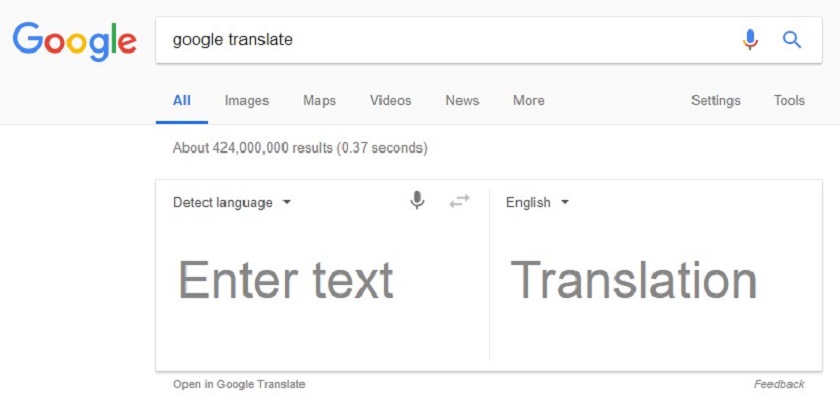
Add a link to the bookmarks bar
If you visit Google Translate frequently you might want a quick link in the bookmarks bar of the browser. Just drag this link Google Translate to where you want it in the bar.
Set Google Chrome for Google Translate online
While visiting web pages in a language that you need a translation for, Google Chrome can automatically offer to translate the page for you to the language of your choice.
To set this up, click on the “hamburger” icon on the top left of the Chrome window, click ‘settings’, then click ‘advanced’ and scroll to languages. Select the languages you work with, and check the option to let chrome offer whole page translation.

Install the browser extension
Users who need a lot of translation in various tasks will embrace the browser extension \ add-on.
Get the extension on Chrome Web Store
To translate a selected text on the web page, click on the extension icon or use the contextual menu.
Clicking on the icon without selecting a text will display the option to type or paste.
In all scenarios, you will get a link to translate the entire page.
You can configure the extension options to fit your style of working.

Google Translate for mobile
It is possible to use Google Translate online on your smartphone the same way, via the browser, but it is much more comfortable to use the mobile app.
For Android phones on Google Play
For Apple phones on iTunes
Tap to translate on any app (Android)
- Download & install Google Translate app
- Open the app
- Go to settings
- Click ‘Tap to Translate’
- Select Enable
Now, when you go to an app, select text and click copy, the Google Translate icon will show up. Click on it.
Google Translate is not a perfect tool. Very handy, much helpful, but when working with it, as with any other translation tool, caution is important. If you are translating more than one or two words, never take the results for granted. Check and check again, especially while working on some serious stuff like an article, a plan or a proposal.
Although it is possible to upload documents to Google Translate online and work on long texts, the best practice is using a built-in or an integrated translator in your writing tool.


